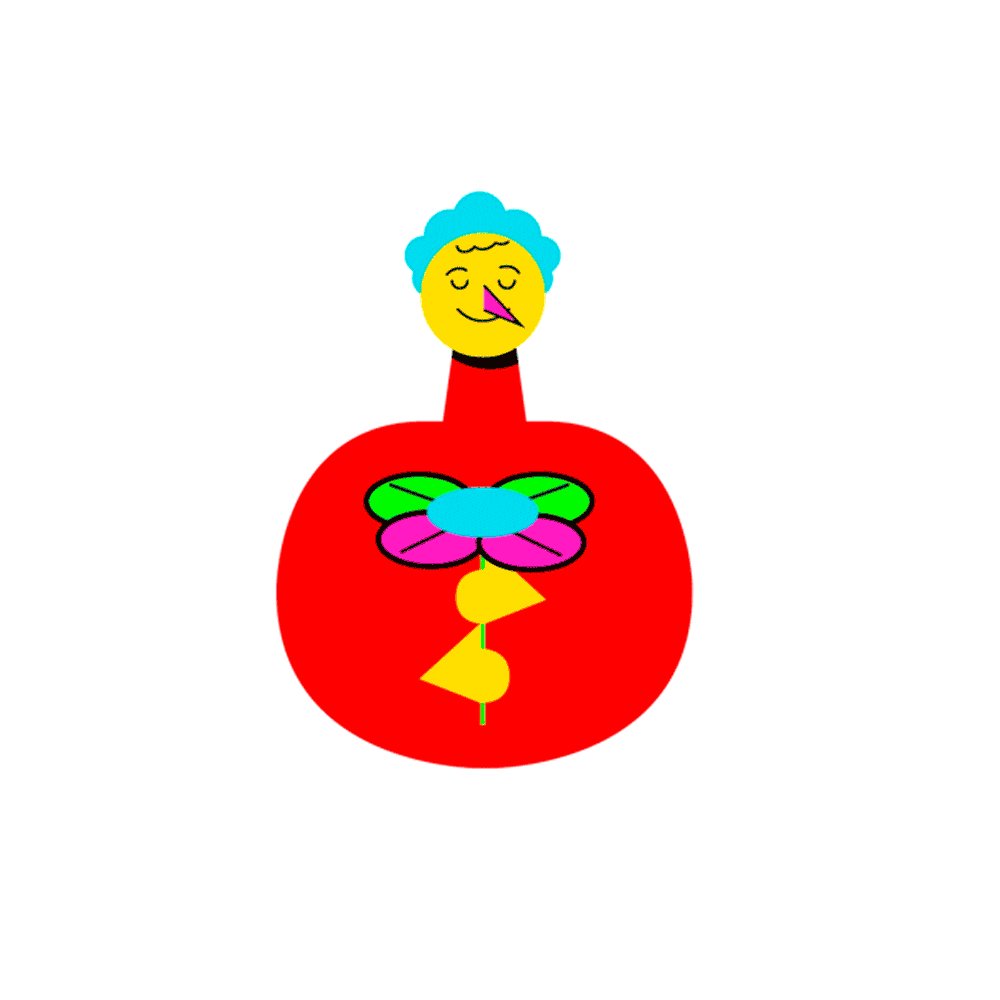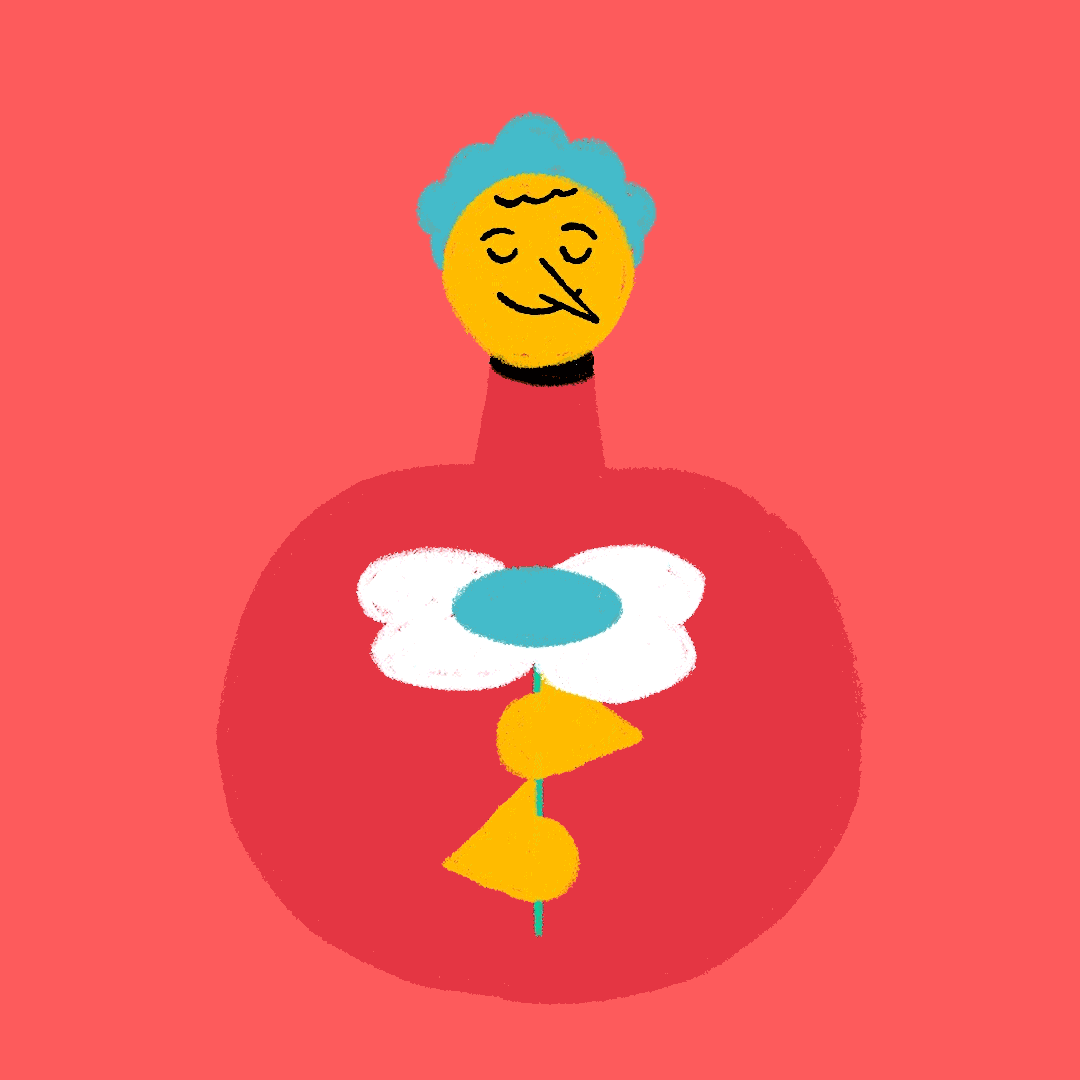Bring your illustrations to life with animation
I have always considered animation as an extension of my illustration skillset. It’s a medium I feel every illustrator should consider learning. If you’re interested in animating but don’t know where to start, here are a few programmes and techniques for you to consider when leveling up your creative game. FYI… I'm not affiliated with any of the below programmes.
Frame by Frame Animation
First off, frame-by-frame animation is a traditional animation technique. Think of Disney classics and Loony Tunes for example. Each frame of a sequence is drawn individually. When these frames are played back in quick succession, they create the illusion of movement. This is quite a time consuming technique but by far my favourite form of animation. I love the wobbly lines and imperfections and the process lends very well to my own illustration style. The following programmes are ones that I use. I don’t really stick to one programme by the way, I am a creative butterfly in that respect.
Procreate
Procreate’s animation tools are built into its main illustration app system and is called Animation Assist, which works like a flipbook. We’ve probably all made flipbooks as kids. If you’re already familiar with Procreate (as I know a lot of illustrators are) then this could be a great place to start. Personally I haven’t had a lot of experience here but it is fun and perfect for short looping animations, GIFs, and simple motion work. That said, Stefan Zunz pushes the boundaries of what can be done so definitely check him out.
Procreate Dreams
Unlike Procreate, Procreate Dreams is a dedicated animation app with loads more features like keyframes, motion curves, real-time playback, and audio integration, making it ideal for complex animations. There is a bit of a learning curve with this programme but I love bringing in video footage and then animating over it.
For further learning on this programme check out this skillset class by Giulia Martinelli. I learned the basics of what I know today from this class.
Made in Adobe Fresco
Adobe Fresco
Adobe Fresco Animation is a simple animation tool within the Fresco illustration app. To be honest it’s the app I use the most for both digital illustration, quick animations and looping gifs. It also has an array of features including motion layers that let you animate elements without redrawing every frame which is more than what Procreate can do. Dive deeper with this YouTube class from Kyle Webster.
Made in Photoshop
Photoshop
Like Procreate Dreams, Photoshop is for more advanced frame-by-frame animation sequences. I love using Photoshop for animating though I tend to stick to the ipad for a lot of what I do as it means I’m not tied to my desk and can work instead from the sofa. Simple pleasures! You will need a drawing tablet of some kind and I would highly recommend the Animators Tool Bar plugin for more advanced features and streamlining your process. Here’s a tutorial I have just found which might be of use.
For further insight into frame by frame and traditional animation techniques, check out the The Animator's Survival Kit: Expanded Edition and The Illusion of Life: Disney Animation.
Keyframe based motion with Adobe After Effects
For a lot of the commissions I get I use Adobe After Effects. I do a lot of motion graphics and animated logo projects. With After Effects, it essentially uses keyframes to create transitions and movements. Instead of redrawing each frame like the previous method, you set key positions with keyframes, a start point and an end point, and the programme interpolates the motion between them, doing all the inbetweens. Admittedly, when I first started with this programme, the interface was like being inside the cockpit of a jumbo jet… ha! There is definitely a learning curve here but I learned everything I know with a quick Google search and there’s a wealth of knowledge on YouTube.
From time to time I utilise After Effects AND and a technique called rotoscoping. Rotoscoping is an animation technique that involves tracing over footage to create an animated sequence. In short, I sometimes animate everything quickly in After Effects and then I export the video footage and trace each frame in Photoshop. I discovered this technique along the way and it adds an extra dynamic to my work as well as saving a bit of time with the initial animating bit.
Animated in After Effects
Rotoscoped in Photoshop
Still, the rotoscoping takes a while but in my experience there aren't any short cuts with animation. It is a labour of love and worth the time and effort to see your work come alive.
Going Forward
I hope this article gives you some valuable food for thought. I feel I have only touched on the surface of what can be done, without getting into the nitty gritty details of the principles of animation. The principles of animation is a whole other article and one I’m not too confident to explain as I’m self taught and might not be doing things the most efficient ways.
That said, I do what I do well and I get commissions for animation work. So play around and get some gifs to start with on your website and socials. Once you feel more confident you can begin to promote it as another offer for client work. It worked for me so hopefully animation can work for you also.
——
Many thanks for reading!
Pete :)